How to Get Rid of Windows Security Sign in Pop -Up?
Windows
10 security-wise is one of the secure Windows iterations till data. However, the
enforced security sometimes functions without any logic. And, if there is any
logic then they did a sub-par job that explains why several things happen. When
people deal with Windows security sign in pop-up coming again and again and you
want to block it then keep reading.
Methods
to get Rid of Windows Security Pop-Up
Let’s
check out the methods to know how to get rid of Windows security sign-in pop-up
issue:
1.
Disable
Password Protected Sharing
There
are several reasons that leads to unpleasant occurrence. One of the common one
includes HomeGroup sharing. If you have multiple PCs connected through HomeGroup
sharing then you need to disable the password protection.
·
In Windows search bar, you need to type
advance sharing and open to manage advanced sharing settings.
·
Expand all network.
·
Proceed to bottom and choose to turn off
password protected sharing.
·
Lastly, make the changes and exit.
2. Change
Outlook Settings
Outlook
security settings is one of the common reason for Windows security pop-up. Now,
there are several variations on the subjects and also solutions related to it.
Although, one of the solutions is within the Outlook account settings.
Let’s
check out the steps to disable it as it occurs with Windows security prompts:
·
Open Outlook and then open File from main
menu.
·
Choose info and then account settings.
·
Select the email tab.
·
After that, right-click on account that
will inflict the Windows security prompt and choose to change.
·
Choose more settings.
·
Uncheck “always prompt for login
credentials” box under security tab and then confirm the changes.
·
Lastly, tap to OK and save changes.
3. Check
Credential Manager
Several
users manage to troubleshoot the issue by deleting the certain credentials
input from credential manager. During the creation process of Outlook, there
might be a slight mistake.
It
seems that it is related with the credential check input that will force
Windows security pop-up to reoccur. Check out the steps to delete the Outlook
related inputs from credential manager:
1. In
search bar, type credentials and open credential manager.
2. Open
Windows credentials.
3. You
need to locate the generic section for Outlook-related credentials.
4. Here,
expands everything linked with Outlook and tap to remove.
5. Lastly,
restart your computer and make the required changes.
If
you want info about how to add, delete, or to edit the file in credit manager then
you can check out the guide to understand it better and to navigate further.
Summing
Up
Check
out the guide and get the detailed information about Windows security
sign-in page. It is advisable to follow the steps properly to not to
encounter with any issues while using it.


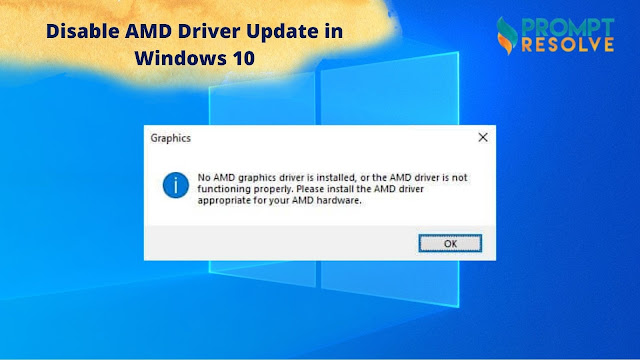
Comments
Post a Comment