How to Solve Security Center Not Opening in Windows 11?
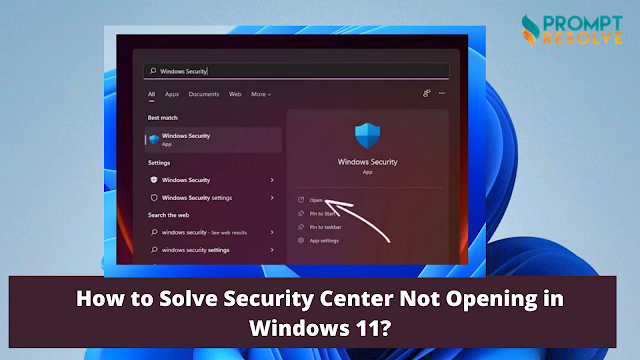
In general, Windows Security is a dependable Microsoft product that delivers real-time malware and virus protection. You can use Windows Security to monitor the device's performance and health occasionally. However, the software can sometimes fail to open or work. So, before you go out and buy a third-party antivirus application, we recommend that you attempt these troubleshooting steps to know how to fix Windows 11 Security not opening an issue on your own. Methods to Solve 11 Security Center Not Opening in Windows 11 When you start Windows Security, it may show you a variety of unusual problems. It might recommend a new application to open the Windows Defender link, for example. The Windows Security window shows for a brief moment before disappearing. If rebooting your PC does not solve the problem, try the troubleshooting techniques below. 1. Repair or Reset Windows Security You may utilize a useful repair tool in Windows 11 to rep...


